- Author Lauren Nevill [email protected].
- Public 2023-12-16 18:48.
- Last modified 2025-01-23 15:15.
Typically, the host refers to the TCP / IP protocol, that is, the network name of the device connected to the network. If the connection to the network is created dynamically, then in this case we can talk about the connection participant who controls the communication session. For example, during online games.
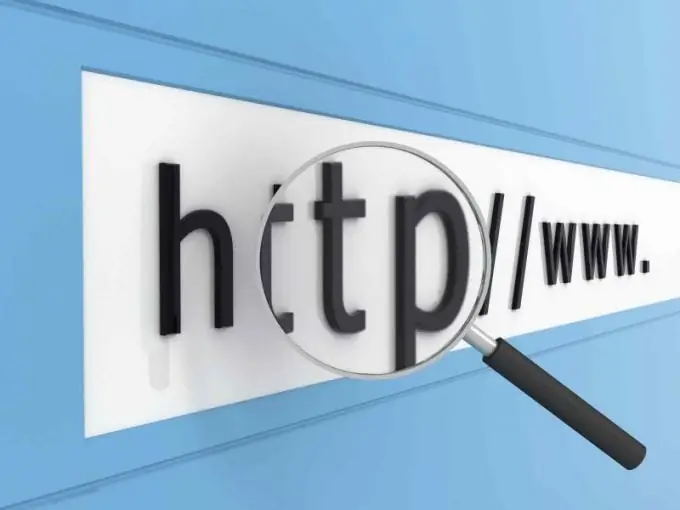
Instructions
Step 1
First, use the Windows command line, logged in as an administrator. Open the "Start" menu and in the "Run" section or in the search box enter the value cmd and click "OK". Type in the command line: nslookup domain_name (host). Press Enter. Find out the IP address of the host, if possible, as this data can be hidden. Alternatively, instead of nslookup, you can enter ping domain_name (hostname) / t, although this may also be blocked.
Step 2
Refer to sites such as https://www.whois-service.ru, https://ip-whois.net or https://2ip.ru. Enter a URL you know, or see a list of possible connections to your computer by analyzing your IP. If the connection is direct, then you can get all the information you need. You can also find out information about the site through which you, for example, connect to the game.
Step 3
If you need to find out who is currently connected to a gaming (or non-gaming) site, and by what IP addresses, first go to that site. After that, minimize the window and through "Start" again refer to the command line. Type in: netstat and press Enter. The command prompt window will display all currently active connections and ports. For example: 198.168.11.1: 55901, where 198.168.11.1 is the host IP address and 55901 is the active port.
Step 4
Try to find out the IP address of the host in the statistics of the antivirus installed on your computer. Look for it in the list of blocked, deprecated, and allowed connections.
Step 5
You can also find out the IP address of the host from the provider, although such data is usually provided only at the request of the police, court and special services. So do not fall for the tricks of scammers offering you for "free" SMS or after clicking on an unknown link to provide you with all this information.






