- Author Lauren Nevill [email protected].
- Public 2023-12-16 18:48.
- Last modified 2025-01-23 15:15.
On the Odnoklassniki social network, users often share their thoughts, emotions, reflections, publishing them in a special section of the page - “Status”.
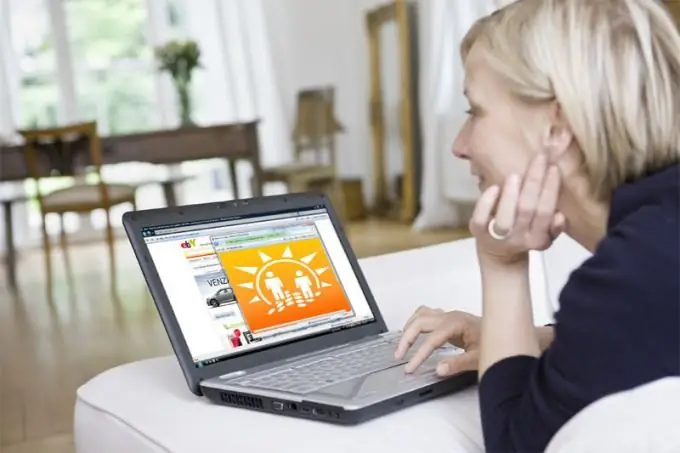
Welcome to the site
To apply any changes on the Odnoklassniki page, you first need to go to it. To do this, you will need to enter the user's credentials - login and password in the appropriate fields on the main page of the site. If only you have access to your computer or phone, you can use the autosave password function for convenience. In this case, on subsequent logins to the Odnoklassniki website, you will not have to specify your accounts. It is also very convenient to save a link to your personal page in Odnoklassniki in your browser bookmarks, then you just need to click on the selected bookmark.
Create and change status
Once on your personal page in Odnoklassniki, next to the main photo under your name and surname and the line with the main sections of the site, find an empty line with the words “Add a note”. Write in this field any text that reflects your mood, feelings, appeal to other users of the site, and click the "Share" button.
You can add a status when you go to the "Notes" section. Click the link with the corresponding inscription and in the new window that appears, write the required text.
Delete unnecessary or out-of-date statuses using a special button in the upper right corner.
To edit a previously created note, click on it to open it fully. Make your changes in the line with the text and click the "Save" button.
Not just text
You can diversify your status with photos, links, a music file and a survey. To do this, find and click on the corresponding icon link on the green bar. Open the folder containing the files to be added to the status, select an image or music. Double-click or use the "Open" button to send the file to the page. Wait for the image or audio to upload to the page, then click Share. It is noteworthy that in a note you can place several photos, songs and links at once.
If you wish, you can mark all or several of your friends in the created note. To do this, click the image of the little man under the status text, next to the "Mark friend" label and select the users you need from the drop-down window in the list.
Another interesting option, which appeared in Odnoklassniki not very long ago, is the ability to arrange and conduct various polls on the site. To do this, click the last button "Poll" on the toolbar in the status window and write your question and options for possible answers in the appropriate fields. If required, check the box next to the "Responder can choose only one answer" checkbox.
By clicking on the "Specify a place" link, you can select your location on the map and the location of this or that person or object, the place of the event. For the convenience of searching, enter the name or address of the place in the special line.
If you plan to set the created note as a status on your page, check the "Set note in status" box.
After all the necessary changes have been made to the status, click the "Share" button.






