- Author Lauren Nevill [email protected].
- Public 2023-12-16 18:48.
- Last modified 2025-01-23 15:15.
A lot of useful information can be stored in the favorites section of your browser - everyone adds to bookmarks those sites whose information is especially important for a person. In a number of situations (for example, when changing a computer or reinstalling an operating system), you can lose your browser bookmarks, and to prevent this loss, you can save your favorites on your computer in order to restore it later.
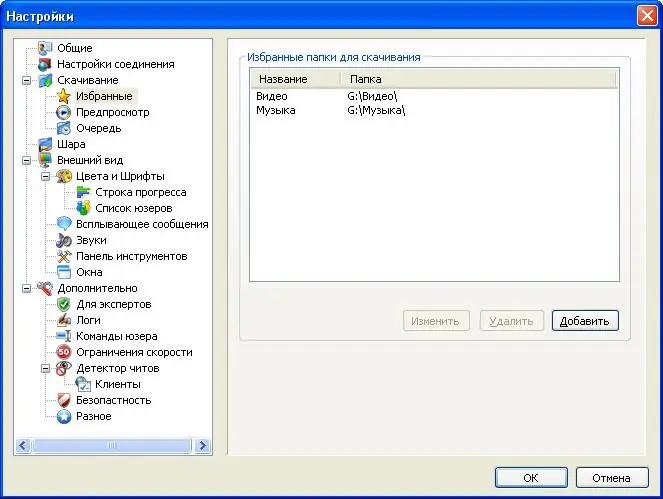
Instructions
Step 1
If you are using the standard Internet Explorer browser, find the folder where your favorites are stored by default. As a rule, it has the following path, in which Admin is the name of your account:
C: / Documents and Settings / Admin / Favorites
Step 2
Open your favorites folder and just copy its contents to another folder, which you put in any directory that remains unchanged after reinstalling the system. Subsequently, simply replace the new Favorites folder with the one you just copied.
Step 3
To save your favorites in the Opera browser, open the browser and select the "Bookmarks" section from the menu. Go to the bookmarks management to open the settings window. Open the "File" tab and click "Export Opera Bookmarks".
Step 4
Enter a name for the file to be exported and click Save. When you need to transfer the saved bookmarks to the new browser, open the bookmarks management section again and click "Import Opera bookmarks", specifying the path to the saved file.
Step 5
In the Firefox browser, open the "Bookmarks" section and go to "Manage bookmarks", similar to the previous method. A window will open in which you will have to select the "Import and Backup" section.
Step 6
In this section, click on the "Export to HTML" item and, after entering the name of the new file, click "Save". Subsequently, to restore bookmarks, open a new browser and go to "Import and Backup", click "Import from HTML" - your favorites will be restored.






