- Author Lauren Nevill [email protected].
- Public 2023-12-16 18:48.
- Last modified 2025-01-23 15:15.
Some thirty years ago, it would be hard for you to imagine that, sitting at the screen, you can take any information, watch any movies, listen to any music, and at the same time perform these operations in a matter of seconds. Today, this does not seem like magic, but the main task is not to forget the addresses of the web pages. To do this, there is a section "Favorites" or "Bookmarks" in the browser.
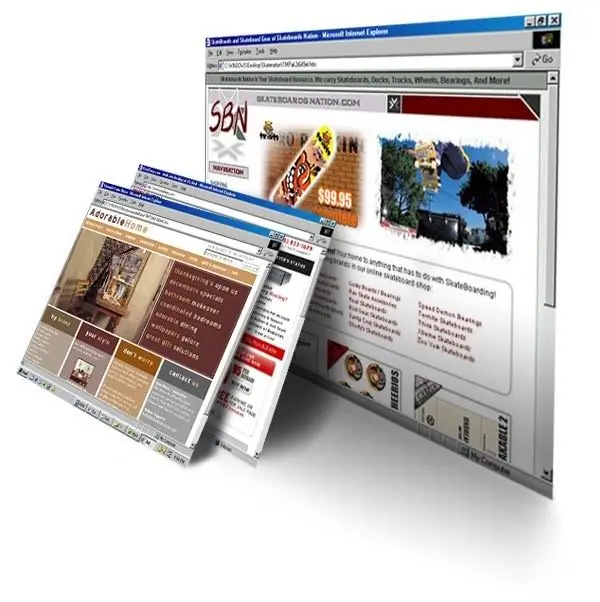
Instructions
Step 1
The main browser installed by default in Windows is Internet Explorer. If you are using it, follow the link you need, click the "Star" icon in the upper right corner. A list of sites will open in the Favorites menu. There is an item "Add to favorites" under the icon. By default, the browser will set the name of the bookmark by the name of the page, if this is inconvenient for you, rename it yourself. You can create your own folder where you will save links, or use existing ones.
Step 2
If you are using the Opera browser, you need to follow a similar set of steps. Open the page you want. In the upper right corner of your browser, look for the gray star icon. The Bookmarks menu opens. Find "+" at the top, click on it. Save with the default name or change the name. Select / create a folder or save in the Bookmarks shared folder. To easily find the desired bookmark, press the "Star" again. If you have a large enough screen, the “Bookmarks” menu can be left on, then the list of the necessary sites will always be at hand. You can also use the hotkeys to save tabs Ctrl + D.
Step 3
You may be using the Mozilla Firefox browser. Find the "Bookmarks" tab and click on it. In the menu that opens, select "Bookmark this page", set a name, save. In the address bar there is an asterisk icon, by clicking which, you automatically add the page to the "Bookmarks". To follow the desired link, go to the "Bookmarks" tab, click on the desired name.
Step 4
In the Google Chrome browser, use the Ctrl + D keys, the "Stars" menu next to the address bar.
Step 5
The easiest way for most browsers is to drag the page icon (from the address bar) to the bookmarks window or press Ctrl + D, give the bookmark a name, save.






