- Author Lauren Nevill [email protected].
- Public 2023-12-16 18:48.
- Last modified 2025-01-23 15:15.
Installing and configuring the Ubuntu Linux operating system is a quick and uncomplicated procedure that, in the event of a problem, can help you restore and restore the system to work. One such procedure is partitioning the hard drive and creating new partitions in Ubuntu. If any section of the disk is damaged, you can restore the system from another created partition.
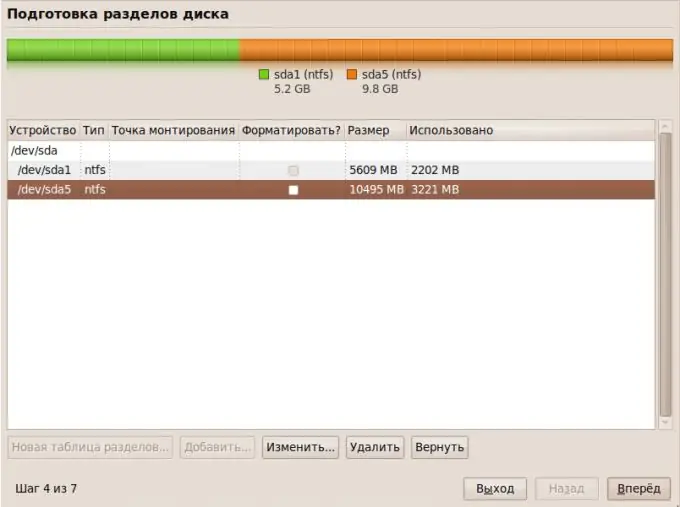
Instructions
Step 1
To get started, back up all files and important information stored on the formatted disk to a separate medium. Then you need a partition editor program called Gparted.
Step 2
Open the Synaptics Package Manager in the Administration section, which greatly speeds up and simplifies the process of installing new programs in Ubuntu, in contrast to standard compilation through the terminal.
Step 3
Enter Gparted in the search box - the package manager will display the found result on the right side of the window. Select installation from the suggested actions in relation to the program and click "Apply". The package download window will open - wait for the download and installation to complete.
Step 4
Run the installed editor Gparted. In the upper right corner, you will see all the hard drives installed on your computer. Select the one you want to split into sections.
The program will show you a visual breakdown of the hard drive - if it is empty, all partitions will be displayed in white, if there is data on it - some partitions will be displayed in yellow. On the white areas, you can create new sections by right-clicking on an empty area and choosing "New", or you can increase or decrease the size of the existing ones. In the second case, before changing the parameters of an existing partition, right-click on it and click "Unmount".
Step 5
If you chose to create a new section, then after selecting the appropriate option, a window with the parameters of the future section will open. Indicate whether this section will be primary or logical. Note the type of filesystem.
Click OK when prompted to apply hard disk operations.
Step 6
Wait for the operation to complete. After the program finishes working on the newly created partitions, right-click and click "Unmount device".






