- Author Lauren Nevill [email protected].
- Public 2023-12-16 18:48.
- Last modified 2025-01-23 15:15.
Electronic mailbox is a convenient interface for exchanging messages and letters of a business and personal nature. To customize your mailbox to suit your needs, to show your data as a business card of your company, change the registration parameters.
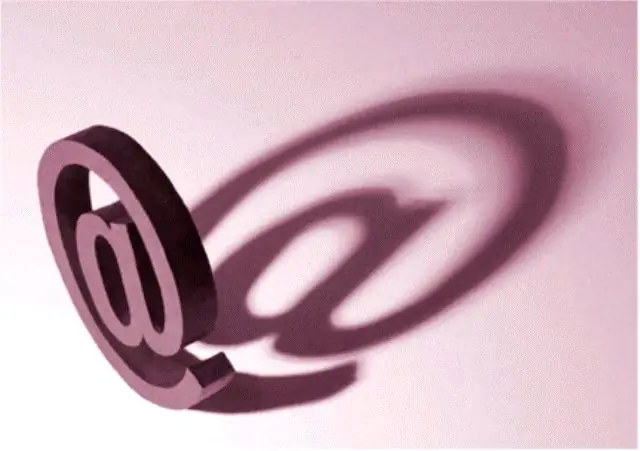
Instructions
Step 1
When creating an e-mail box, in the registration field you entered personal data that you wanted to open to your interlocutors. As a rule, users try to keep the specified information up to date, so if you changed your surname, moved to another city or got a new job, change the registration parameters in the system.
Step 2
Log in to your email. On the top toolbar of the drawer, find the "Settings" tab. Sometimes the settings are hidden, as these parameters are rarely requested. You can view additional functions when working with mail by clicking on the "More" button located on the top toolbar.
Step 3
Mailbox “settings” include many things. If you want to change the personal data entered during registration, select the "Personal data" menu. By placing the cursor in the field with information, delete the old data and enter new ones. Please note that fields marked with an asterisk are required. If you want this data to be visible to other users of the e-mail system, check the corresponding box. If you want to hide personal information, on the contrary, uncheck the box "Show this data in my profile". Now users registered in the e-mail system will be able to find your e-mail address by your personal data.
Step 4
If you are a user of the “My World” system on the electronic service Mail.ru, you can change the parameters of “My World” and “Mail Agent” in the same window of personal data settings.
Step 5
To confirm your actions and the security of your personal data, at the bottom of the settings window, enter the current password for the mailbox. After that click "Save Changes" and "OK". The next time you go to your email, you will see your new profile data.






