- Author Lauren Nevill [email protected].
- Public 2023-12-16 18:48.
- Last modified 2025-01-23 15:15.
As you know, it is extremely important to have saved copies of outgoing letters, but if the mailbox is incorrectly configured, they can be lost or saved in the wrong place.
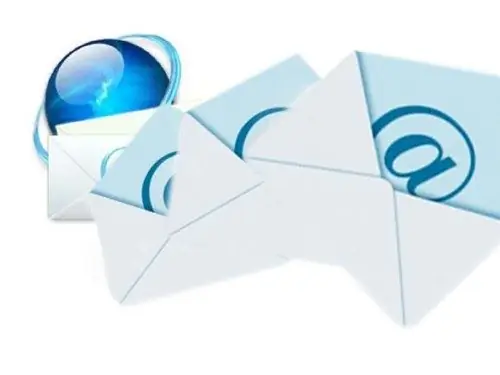
Instructions
Step 1
If you encounter this problem while sending letters from your mailbox through a browser, check the box next to the item "Save copies of sent letters", it is located in the mailbox settings. As a rule, letters in this case will be saved automatically if they were successfully sent.
With email clients, things are a little more complicated. In order for emails sent with their help to be saved in your mailbox on the server, you must configure the client via POP 3 or IMAP with the ability to synchronize all folders.
Step 2
For the client Thebat! this process will look like this:
Select "Create new mailbox" from the menu, enter your email address and name.
Select the IMAP protocol, the incoming mail server is "imap. (Server name *). Ru", the outgoing mail server is "smtp. (Server name). Ru", check "My SMTP server requires authentication" (* for example, imap.mail. ru).
Next, specify the email address and password to it again, select the item "Leave letters on the server" and "complete the creation of the mailbox".
Now mark the item in the mailbox properties - "Leave letters on the server".
Step 3
MsOutlook also saves the email in the Sent Items folder by default. To do this, it is enough to configure the account correctly: select in the appropriate window the type of IMAP server and information about the server "mail. (Server name).ru", then select in the "E-mail settings" in the "Outgoing mail server" tab - "SMTP server authentication required "- similar to the server for incoming mail" Mail settings "->" Save a copy in sent items ".
Also note that the capacity of folders is limited in Outlook Express, and accordingly, if the "Sent Items.dbx" file reaches 2 GB, then copying outgoing messages there becomes impossible, and you need to transfer the data file or delete.






