- Author Lauren Nevill [email protected].
- Public 2023-12-16 18:48.
- Last modified 2025-01-23 15:15.
Creating your own website is very interesting and exciting. You can place anything on your own site. It can be your notes or quite serious information with which you want to acquaint your visitors. But for the development of a site, you need to know the number of its visits in order to evaluate how interesting it is.
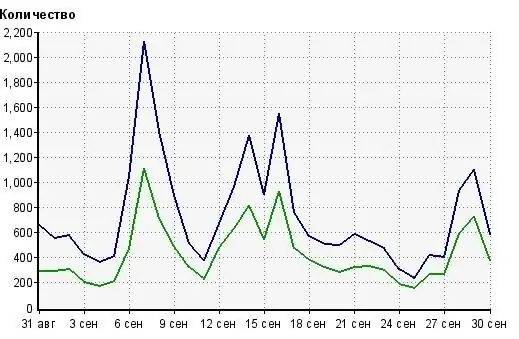
Instructions
Step 1
To obtain operational information about site traffic, you need to install a special counter in the page code. There are a lot of statistics services on the Internet, such as Google Analytics, liveinternet, Yandex. Metrica and the like.
Step 2
Register on the site google.ru/analytics/index.html or, if you already have mail from google, you can enter Google Analytics using it.
Step 3
After authorization, click on the "Add new account" button. On the Get Started page, click the Register button.
Step 4
On the "General Information" page that opens, in the "Website URL" field, specify the address of your site without https://; account name can be anything. Specify your country and time zone and click the "Next" button.
Step 5
On the page "Contact information" enter your last name, first name, country of residence and click "Next".
Step 6
Then check the box next to the line "Yes, I accept these general terms and conditions" and click on the button "Create a new account".
Step 7
On the page for receiving the counter code, check the box next to the required line, depending on how many domains you want to track using the received counter. In the window below, depending on which line you specified, the counter code will be generated. Click on the "Save" button.
Step 8
Copy the resulting code and save it to a notepad to quickly find it if necessary.
Step 9
After receiving the code, enter your website. If your site consists of simple html pages, you will need to edit each one and insert the counter code to see the statistics of visits to all pages.
Step 10
In order to set the counter code on a site with a specific engine, enter the admin panel and set the counter code to the widget. This will be the easiest way.
Step 11
If you do not have the ability to edit the widget, you can paste the counter code into the template (theme) of the site you are using, and then it will be displayed on all pages.
Step 12
After installing the code, you will be able to receive operational statistics on the traffic of your resource To do this, go to the Google Analytics website again and log in. In your personal account, click on the "Standard reports" tab. In the field on the right, specify a date range to see statistics on site traffic on the days you need.
Step 13
In order to view the statistics of someone else's site, follow the link netchart.ru.
Step 14
In the field located in the center of the page, enter the site address and press Enter. In the window that appears, you will see the statistics of visits. Unfortunately, this service can only show the statistics of the Russian-language site.
Step 15
If you need to see the statistics of a foreign resource, follow the link compete.com. In the line in the middle of the page, enter the site address without https:// and press GO.
Step 16
In the window that opens, you will see the statistics of the resource's attendance.






