- Author Lauren Nevill [email protected].
- Public 2023-12-16 18:48.
- Last modified 2025-01-23 15:15.
It is very convenient when working on the Internet to use one browser window to view many web pages, open the links we are interested in in new tabs. All popular browsers provide us with this opportunity.
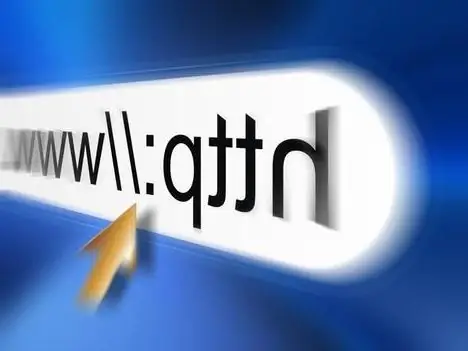
Instructions
Step 1
Internet Explorer
Open File from the menu bar and choose New Tab.
Move the mouse over the small square to the right of the already open tab - the words "Create tab" will appear. Click on the square - a new tab will open on the right.
Step 2
Mozilla Firefox and Opera
Open File from the menu bar and choose New Tab.
Click on the plus sign located to the right of the already open tab.
Open the context menu by right-clicking on the tab bar and select the New Tab command.
Step 3
Safari
Press Command + T to open a new blank tab.
Hold down the Command key and click on the selected link - it will open in a new tab in the background.
Hold down the Shift + Command keyboard shortcuts and click on the selected link - it will open in a new tab in the foreground.
Click on the tab bar, first holding down the "Control" key, and select the "New Tab" command from the menu that opens.
Step 4
Google chrome
Open the settings menu (the wrench icon in the upper right corner) and select the "New tab" command.
Click on the plus sign located to the right of the already open tab.
Open the context menu by right-clicking on the tab bar and select New Tab.
Step 5
But for all browsers, the following methods of opening tabs also work.
For example, use the keyboard shortcuts Ctrl + T to open a new tab in the foreground.
Press the "Ctrl" key and click on the link you want to open in a new tab in the background. Click the link while holding "Ctrl + Shift" if you want it to open in a new tab in the foreground.
Click on the desired link with the middle mouse button - it will open in a new tab.
Double-click an empty space on the tab bar.






