- Author Lauren Nevill [email protected].
- Public 2023-12-16 18:48.
- Last modified 2025-01-23 15:15.
For the correct operation of many browsers today, support for temporary files, the so-called cookies, is required. With their help, you will not need to enter data several times for authorization on sites where authentication is required (social networks, forums, etc.)
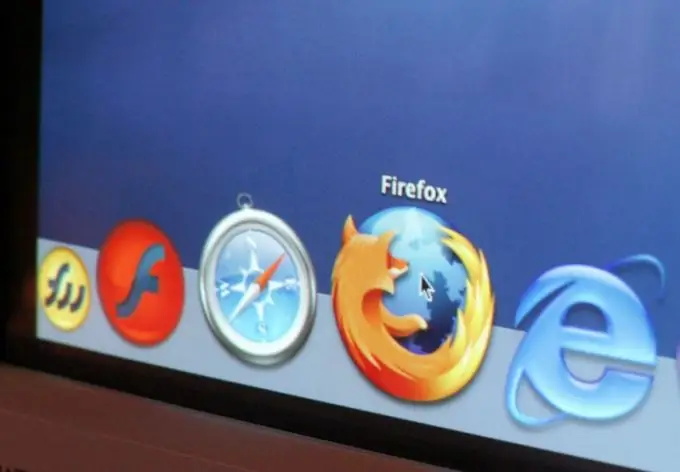
It is necessary
Configuring Internet Browser Settings
Instructions
Step 1
First of all, you need to set the correct system time (including date). all Internet resources work in real time. If the system date is lost in your system settings, registration may be refused, citing incorrect system settings.
Step 2
To adjust the system time, as well as update it, you need to double-click on the clock in the tray (system tray). In the window that opens, set the correct time or update it automatically by going to the "Internet time" tab and clicking the "Update now" button.
Step 3
After adjusting the date and time, click Apply and then OK. Now you can start configuring the storage of cookies. This setting will be different for each browser. If you don't know the name or version of your browser, click the Help menu and select About. In the window that opens, you will see detailed information about the installed program.
Step 4
Mozilla Firefox. Click the Tools menu and select Options. In the window that opens, go to the "Privacy" tab, select the Cookies heading and check the boxes next to "Accept cookies from sites" and "Accept cookies from third-party sites". Click the "OK" button to save the changes.
Step 5
Internet Explorer. Click the Tools menu and select Internet Options. In the window that opens, go to the "Privacy" tab and move the slider to the "Allow all cookies" position, then click "OK" to save the changes.
Step 6
Opera. Click the Settings menu and select General Settings. In the window that opens, go to the "Advanced" section, in the Cookies block, check the box next to "Accept cookies", uncheck the rest of the items. Click the "OK" button to save the changes.
Step 7
Google Chrome. Click the Browser Settings menu (the wrench icon), select the Options item. In the window that opens, go to the "Advanced" tab. In the "Privacy" section, select "Content settings". In the "Cookies" section, select the radio button next to "Allow local data to be saved". To save the result, click the "Close" button.






