- Author Lauren Nevill [email protected].
- Public 2023-12-16 18:48.
- Last modified 2025-01-23 15:15.
As practice shows, many users of a personal computer are faced with such difficulties as confirming a password when entering the Internet. This is not a serious problem, however, over half of the users are simply annoyed.
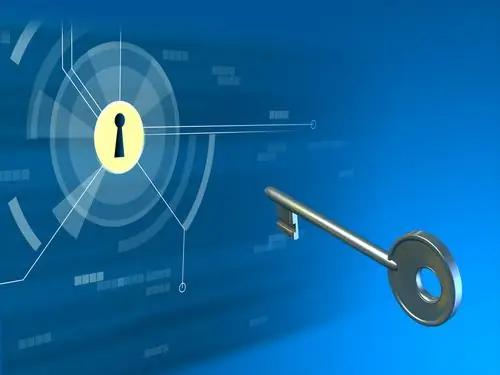
It is necessary
- - a computer;
- - the Internet.
Instructions
Step 1
This problem can be solved quite quickly and easily. First of all, turn on the computer as usual. Then do not go to the Internet, as you need to do several specific operations.
Step 2
Click on the "Start" menu, then open the "Control Panel" tab. You need to find the shortcut "Network Neighborhood". This directory contains all the active connections of your computer, and hence the settings. You can also get to this menu in another way. Click on the "My Computer" shortcut. You will see a list of all local drives. In the left corner there will be a small menu in which find "Network Connection".
Step 3
Once you have entered this menu, you need to find the Internet connection that is installed on your computer. To do this, click on the "Show all connections" button. Next, select the desired shortcut. For example, it can be "Beeline". On your computer, the connection will be named after the company that provides the Internet service.
Step 4
Next, click on the shortcut with the right mouse button, and select "Properties". Then go to the "Options" tab. A special menu will appear, which is intended for setting up the "dialing". If you are constantly asking for data when connecting, then there is a check mark on the item "Request a name, password, certificate". You need to disable this item. You can also enable an item such as "Display connection progress". This parameter allows you to see the connection status in real time.
Step 5
If all the properties of the Internet are configured, click on the "OK" button and close this menu. Next, restart your computer and try to connect to the Internet. Now you will not be confirming the data.






