- Author Lauren Nevill [email protected].
- Public 2023-12-16 18:48.
- Last modified 2025-01-23 15:15.
Pop-ups and banner ads can drive the most patient user crazy. That is why the developers of extensions for popular browsers have created tools to combat annoying ads.
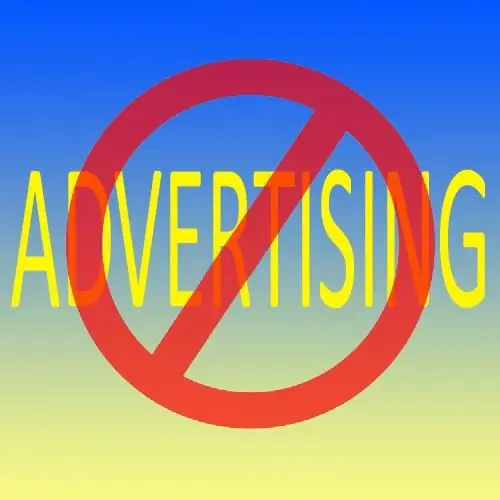
Instructions
Step 1
To disable the appearance of ads while working in the Google Chrome browser, click in the settings menu (the wrench icon in the upper right corner of the browser) and select "Tools" and then "Extensions". Go to the extension search section by clicking "More extensions". In the search box, enter Adblock and click the search button. Click on the extension icon and then select Install. The ad blocker extension will be added to your browser and you will get rid of ads.
Step 2
To remove ads that appear while working with Opera, go to "Menu", then "Extensions" and select "Manage extensions", press the "Install" button. In the search box, enter Noads and on the search results page that opens, click the Install button next to the NoAds extension icon. An extension to block ads in the browser will be installed.
Step 3
To disable all kinds of advertising windows in Mozilla Firefox, click on the "Tools" menu, then "Add-ons", and finally "Search for Add-ons". Enter Adblock Plus in the search box. When the add-on is found, click the Add button and it will be installed as an add-on to remove ads in the browser.






