- Author Lauren Nevill [email protected].
- Public 2023-12-16 18:48.
- Last modified 2025-01-23 15:15.
A domain name for a website is roughly the same as a name for a store or movie theater. The site can be found without its domain name - by its ip-address, but this is just as inconvenient as looking for a store by its geographic coordinates. There is also a significant difference with the names of real objects - there are no two sites with the same domain names. This is monitored by a special service called DNS (Domain Name System).
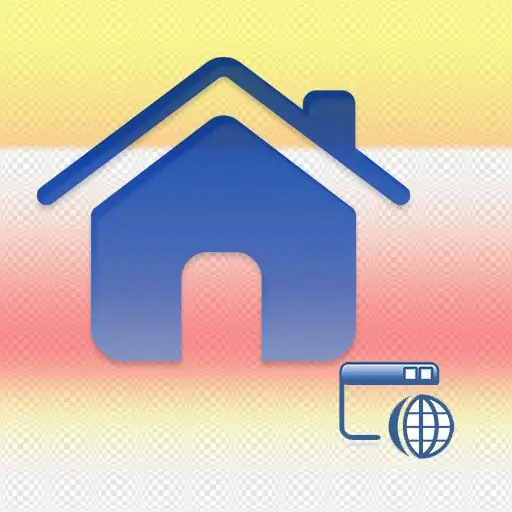
Instructions
Step 1
Establish a mapping between your site and its domain in the distributed domain name database. To do this, you need to notify the domain name registrar on which the hosting should search for your site, and your hosting should be told whose domain name requests should now be sent to your site. All this is done by filling in the appropriate fields in the control panels of the hosting provider and domain registrar.
Step 2
Find out the addresses of the DNS servers of the hosting that hosts your site. The purpose of these servers is to receive requests from users' browsers and, depending on the domain name specified in them, redirect to the appropriate sites. Usually, two such names (primary and secondary) can be found in the information letter that hosters send after creating each new account to its owner. If you cannot find this letter, look in the information section of the hosting provider's website or ask technical support.
Step 3
Log in to your hosting control panel and go to the section related to domain names. Its exact placement depends on the software used by the hosting provider. For example, if it is cPanel, then you need to go to the section with the name "Domains", then to the subsection "Additional domains" and fill in the fields of the form in which you must specify a new domain name. If you are using the ISPmanager panel, the corresponding section is called "Domain names" and, in addition to specifying the domain name, here you need to check the "Create WWW domain" box.
Step 4
Go to the control panel of the domain registrar, go to the domain management section and select the required one (if there are several of them). Select the item that is related to DNS - it may be called, for example, "Manage DNS servers / Delegation". In the appropriate fields on the form (NS1 and NS2), enter both DNS servers and make sure that the box next to "Use registrar's DNS servers" is not checked. After submitting the data from this form to the server, it may take from 2 to 72 hours before your site begins to respond to its new domain name.






