- Author Lauren Nevill [email protected].
- Public 2023-12-16 18:48.
- Last modified 2025-01-23 15:15.
Who in childhood did not dream of seeing their photo on the cover of a glossy magazine! It doesn't matter if photojournalists of popular publications are still in no hurry to take your picture. There are tons of online services that will allow you to see what such a cover might look like.
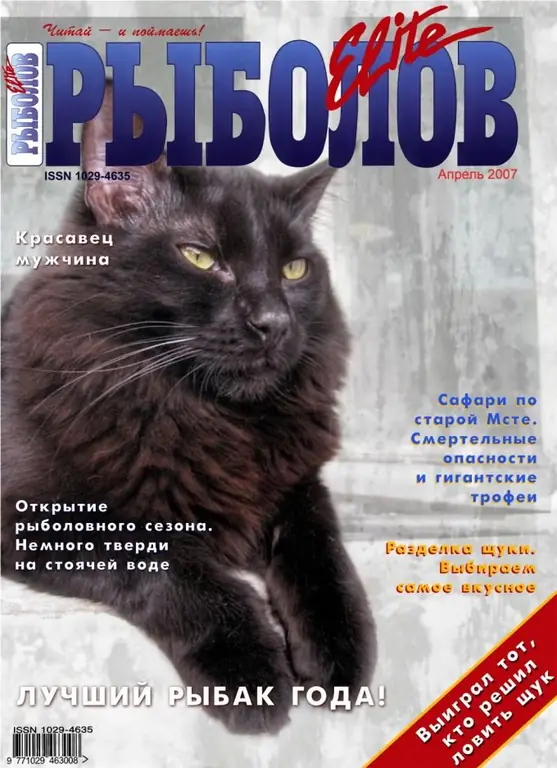
Necessary
- - Browser Mozilla Firefox, Opera or Google Chrome;
- - a photo in a file with the extension JPEG or JPG.
Instructions
Step 1
There are Internet services that allow you to upload photos to one of the ready-made templates and download the resulting image. This is the easiest and fastest way to insert your photo into a magazine cover. To use one of these services, open the page in your browser https://free4design.ru/magazine/ and select one of the available templates. Click on the button "Click to insert a photo …" or "… or look further" to the right of the cover option you like. Pressing any of these buttons produces the same result
Step 2
To upload, you need a photo with a JPEG or.jpg
Step 3
On the page that opens, click on the "Insert photo into frame!" Button. On the next page that opens, click the Browse button and select the photo on your computer that you think is suitable for a magazine cover. Click on the "Open" button. After that, click on the "Upload photos" button and wait until the download is complete.
Step 4
Use a cropping frame to select the part of the photo that will be inserted into the cover template. Cropping is done with respect to the aspect ratio, in other words, you will get a photo that is not flattened vertically or horizontally.
Having selected a fragment of the photo to be inserted into the template, click on the "Insert photo into frame!" Button. A preview window will open. If it suits you, click on the button "Download photo frame!". In the dialog that appears, click on the "Save" button and specify the location on your computer where the magazine cover with your photo will be saved.
If you would like to insert another photo into the same template, use the "Make More …" button.






