- Author Lauren Nevill [email protected].
- Public 2023-12-16 18:48.
- Last modified 2025-01-23 15:15.
Your Gmail password is not only a key to your mailbox, it is a universal access key to all Google services, from Google+ to Android payment information. If you have a simple password for this mail system, you should think about changing it to a more complex one.
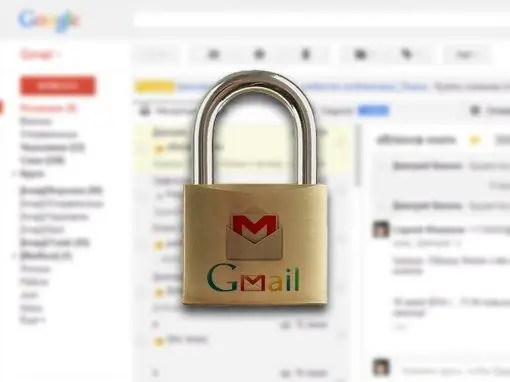
Instructions
Step 1
Despite the fact that Google's interface designers have put a lot of effort into creating the appearance of their corporate email client, trying to make it convenient and intuitive, it is sometimes difficult to do things like changing a password or registration right off the bat. … To change your password in Gmail, open a browser on your computer and go to
Step 2
Enter the current username and password from your Google account. Please note that you have a Latin layout on your computer, otherwise the site will inform you of an error and you will not be able to log into your account.
Step 3
In the upper right corner of the page, find the gear-shaped icon and click on it. In the drop-down menu that appears, select the "Settings" item.
Step 4
On the settings page, look for the "Accounts and imports" tab. It is located at the top of the page and will be the fourth in a row. Click on it to change your Gmail password.
Step 5
In the first paragraph of the page, follow the link "Change password". A new window will open a page where you can change your password. In the first field, enter your old password. Enter your new password in the second field, and duplicate it in the third input field. Please note that the password must consist of at least eight Latin letters. Numbers and symbols are also allowed in the password. For the new Gmail password to take effect, click the Change Password button.






