- Author Lauren Nevill [email protected].
- Public 2023-12-16 18:48.
- Last modified 2025-01-23 15:15.
If you dream of your own website, which is designed according to your tastes, but at the same time do not have web programming skills, the program for creating websites - Microsoft FrontPage will help you. This program gives every webmaster a lot of options for creating websites, and with its help you can easily change any parameter on your page, for example, change the background color.
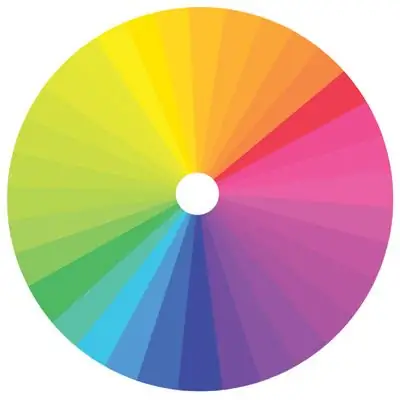
Instructions
Step 1
Load the site that you are developing in the program by clicking on the item "Latest websites" in the main menu, and then click on the item "My test web". In the "List of Folders" section, select the index.htm file to load the site's home page.
Step 2
When the page is open, go to the "Format" menu and then open the "Background" section. In the page properties menu that you will see, pay attention to the "Background" tab and to the section in which you can configure the display of colors in different elements of the site - the background color itself, the text color, the color of hyperlinks, the color of the links viewed by the visitor, as well as the color of active links.
Step 3
In order to set a new background color instead of the color that was set in the program by default, click on the arrow icon in the Background section and on the palette that opens, select the appropriate color that you would like to see on your site as a background.
Step 4
This palette has 16 colors by default. If you have not found a suitable shade, click on the "More Colors" section and select a new background color by moving the mouse cursor over the palette and selecting the desired shades. When the selected color suits you, click OK.
Step 5
You can also choose colors in the Custom section, where you can create a custom palette by choosing the desired shades and setting them as the main 16 colors of the palette. The background color you selected will appear in the page properties under the "Background" section - after that you can click OK and the website background will change.






