- Author Lauren Nevill [email protected].
- Public 2023-12-16 18:48.
- Last modified 2025-01-23 15:15.
Many users have probably noticed that the activity of the new search engine Webalta is growing by leaps and bounds. PS Webalta freely hijacks our computers, occupying the start pages of browsers. Unfortunately, it is often impossible to get rid of this uninvited guest by a standard change of settings. Our tips will help you avoid another unwanted meeting with Webalta.
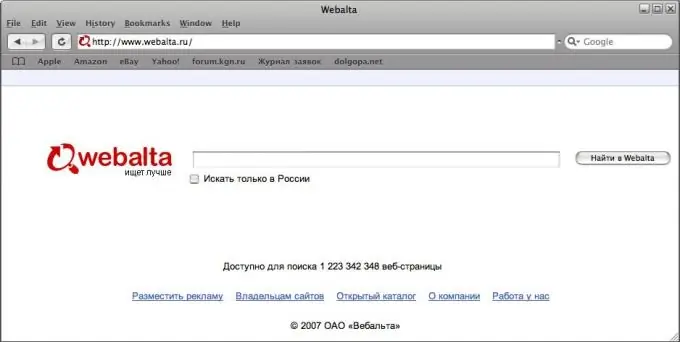
Instructions
Step 1
Instructions for getting rid of Vebalta for Opera and InternetExplorer:
- First of all, go to the "Start" section menu and click the "Run" button.
- In the window that appears, hammer in the "regedit" command.
- In the Registry Editor that opens, find and select "Edit", then "Find".
- Then enter in the search box "webalta" (Attention! You need to enter without "http" or ".ru").
- Now click the "Find" button.
- Find all references to "webalta" and remove them. (To be sure to delete all entries, you will most likely have to repeat the previous two several times). When you delete the found entry, you can continue searching for the next one by pressing the F3 key.
- Launch the browser and set the start page in the traditional way: "Service" // "Internet Options" for InternetExplorer and "Tools" // "Settings" for Opera.
Step 2
Instructions for getting rid of Vebalta for Mozilla Firefox:
- First, open the "user.js" file. The path to this file is as follows: drive C // Documents and Settings // Username // Application Data // Mozilla // Firefox // Profiles // xxxxxxxx.default. Attention! xxxxxxxx is a digital value, it is different on each computer.
- After you have opened the user.js file, delete the "http // webalta.ru" entries in the 1st and 3rd lines. Now you can register the address of your home page here.
- Check also the "prefs.js" file, which is located in the same folder. In some cases, line 55: user_pref is changed, where you will find "browser.startup.homepage", "_http // webalta.ru" instead of chrome: //speeddial/content/speeddial.xul, which sets the speeddial extension as the start page.
- Finally, launch the browser and set the start page in the traditional way: "Tools" // "Settings" // "General" …






