- Author Lauren Nevill [email protected].
- Public 2023-12-16 18:48.
- Last modified 2025-01-23 15:15.
Everyone has their own reasons for downloading an entire site to their computer. Someone knows that he will not have money to pay for the Internet next month, and someone goes with a laptop on a trip to places where there is no Internet, and never was. But, whatever the reason, there is a tool that allows you to download entire sites.
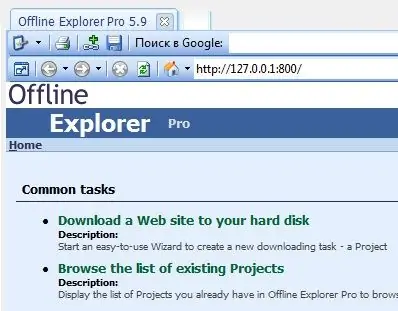
Instructions
Step 1
One of the programs that perfectly copes with this task is Offline Explorer Pro, which can be downloaded from the developers' website at www.offlineexplorerpro.com. If you get to the English-language version of the site, you will be prompted to go to the Russian site
Step 2
Run the program after installation. The first thing you will see is the choice of the program management style. These are not fundamental settings that can be left as default. Click "OK" to go to the program itself.
Step 3
The Wizard for creating a project will open. At subsequent launches of the program, it can be called from the main menu of the program by clicking the corresponding button on the panel. You will be prompted to enter a website address. Paste the copied link to the site or enter the address manually. Click Next.
Step 4
In the next dialog box, you will be prompted to enter restrictions on the site's loading. Enter the value "0" if you only need to load the first page of the site. A value of "1" will allow you to download not only the first page, but all pages associated with it.
Step 5
By clicking "Next", you can set a limit on the download of graphic images, audio files, video files and archives. You can select one or more restriction options.
Step 6
In the next window, you can choose where to download from: from the start address, the start server, or from anywhere. The options will depend on the specific task, the type of site, and the limitation of your internet traffic.
Step 7
At the final stage, you can start loading, postpone it, or choose the option to load the site structure. Select the required action and click "Next". If you have chosen to start downloading, the program will start downloading, which can be paused or stopped at any time. If you decide to download later, you can do this by clicking the corresponding button on the panel in the main program window.






