- Author Lauren Nevill [email protected].
- Public 2023-12-16 18:48.
- Last modified 2025-01-23 15:15.
Computer viruses have become a scourge of the twenty-first century. Some of them do not cause any harm to the computer, while others only slow it down without causing serious damage. But there are viruses called banners. They are capable of completely blocking access to the operating system. And not all antivirus programs are capable of preventing these viruses from entering your PC.

Necessary
- Windows installation disc
- access to the Internet
Instructions
Step 1
There are several ways to unlock a computer infected with a banner. If your operating system is Windows XP, then you will have to select an unlock code. They can be found on the official websites of the anti-virus manufacturers Dr. Web and Kaspersky. Enter the text of the banner into the special window, and you will receive options for codes to remove it. If it was not possible to find the code, then you need to reinstall the operating system.
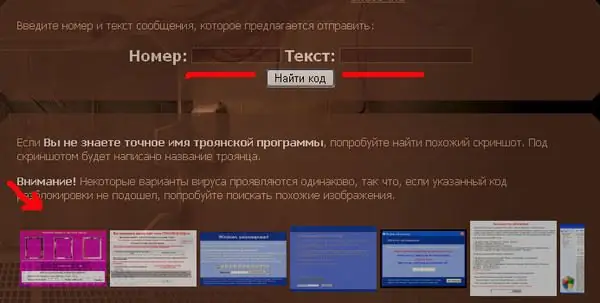
Step 2
If you have Windows 7 operating system installed on your computer or laptop, and you have an installation disc, then everything is much simpler. Insert the disc into the drive, in the BIOS set the boot priority from the drive. Start the installation of Windows 7. In the third window, find the item "advanced options" and run it. Select Startup Repair. This function cleans up the boot files of the operating system, removing all unnecessary programs.
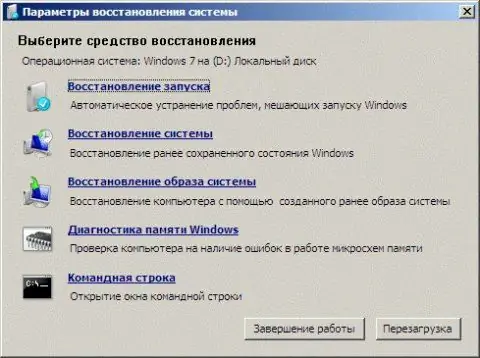
Step 3
You should understand that by gaining access to the operating system, you did not remove the virus. In this regard, as soon as you start your computer and boot Windows, immediately scan all your local drives with antivirus software.






