- Author Lauren Nevill [email protected].
- Public 2024-01-11 01:04.
- Last modified 2025-01-23 15:15.
My World is a very interesting social network with a wide range of opportunities for communication: here you can post photos, write microblogs, insert links to interesting resources, share photos, listen to music, watch videos and chat with friends. As with any other social network, in My World, for security purposes, it sometimes becomes necessary to change the login password. But, despite the very user-friendly interface, the developers have not thought of convenient access to security settings and password change. And you can find it.

Necessary
Internet access, mailbox on mail.ru
Instructions
Step 1
Changing the password in the social network My World occurs through the mailbox on mail.ru. Open the mail.ru service in a browser.
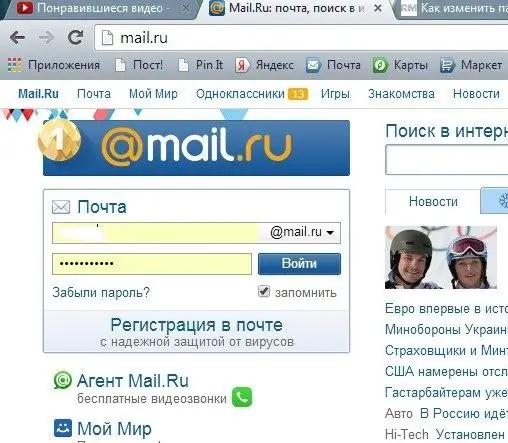
Step 2
Go to the "Mail" tab. Please sign in. A mailbox will open with all the letters. Find the "Settings" tab in the top line on the right.
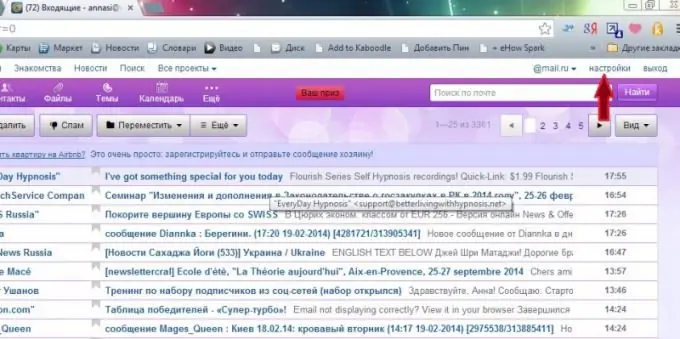
Step 3
Open the "Settings" tab by clicking on it with the mouse. In the left or far right column, find the line "Password and Security". Enter this section by clicking on the mentioned line.
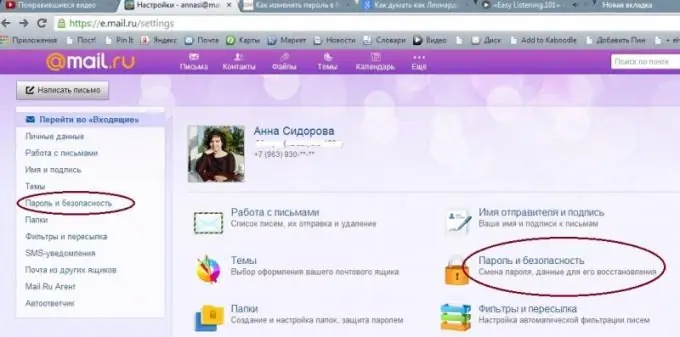
Step 4
A new page will open. Opposite the word "Password" click the "Change password" button. A square box with a shape will appear in the middle of the screen.
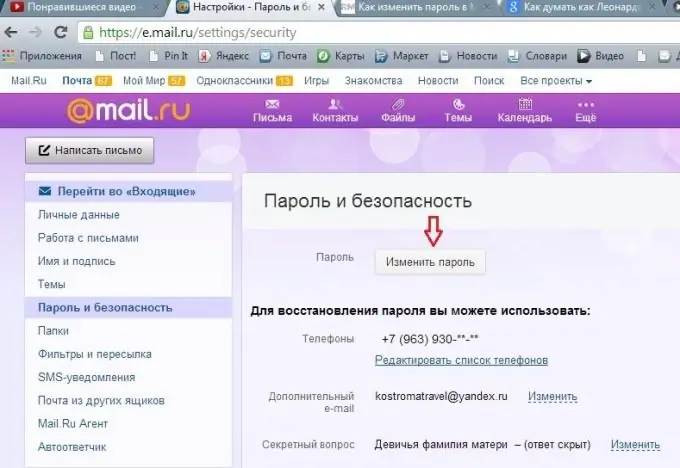
Step 5
In the window that appears, enter the old password, then enter the new password and the code from the picture 2 times. Click on the word "Change".
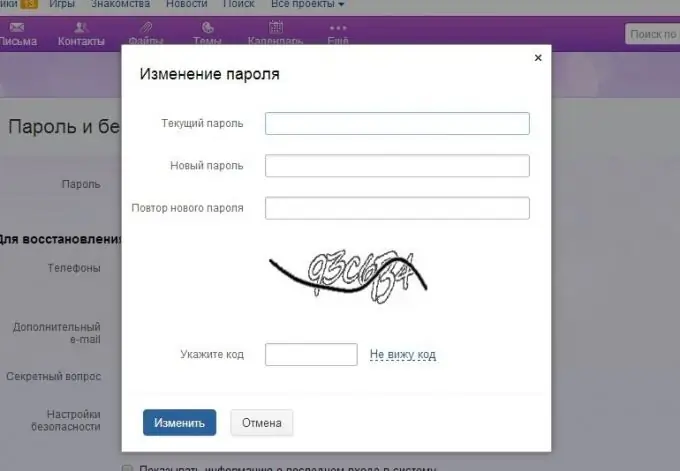
Step 6
A few seconds later, next to the "Settings" tab, a green inscription with a checkmark "Password changed" will appear. If a mobile number is connected to your mailbox, an SMS will be sent to your mobile to change the password.






