- Author Lauren Nevill [email protected].
- Public 2023-12-16 18:48.
- Last modified 2025-01-23 15:15.
In the age of high technologies, the Internet plays an increasingly important role in human life. Therefore, sooner or later, many people come to the idea of creating their own sites. And although everyone comes to this idea for their own reason, for many beginners, the main problem is the lack of knowledge and skills.
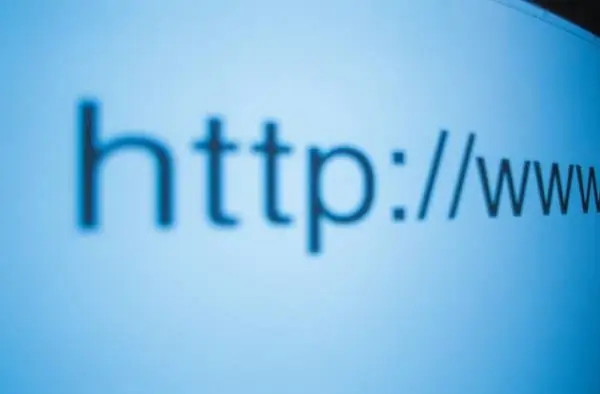
Instructions
Step 1
In order to create your site, you must register the domain name of your future site. There are many domain registration services on the Internet, and you can easily find where to register a domain. It is desirable that the domain contains information about the site. For example, if we have a site about fishing floats, then it is desirable that the domain name contains the word "float" or "floats". This is necessary for a user looking for information about floats on the Internet to see that our site is maximally focused on this topic and this attracted him to us.
Step 2
After registering the domain, you need to find the hosting on which you will host the site. For one site, a cheap hosting within 100 rubles per month is quite enough for you.
Step 3
After you have bought hosting, find out the address of its DNS servers to which you will need to bind a domain. Usually this information comes in an order confirmation email and you will see lines starting with ns1 and ns2. These are your DNS servers.
Step 4
Now go back to the website of your domain registrar and enter your personal account. In your personal account, open the tab "my domains" and select the purchased domain.
Step 5
In the domain settings, select the “DNS” tab and write there in the line with the name “nameserver 1:” the hosting address starting with: “ns1” and the address starting with “ns2” in the line “nameserver 2:”. If below there are lines "nameserver 3:", "nameserver 4:" you can skip them. Since these are backup addresses of nameservers and two addresses are enough.
Step 6
After you have registered the nameserver of your hosting in the domain, go to the hosting control panel and enter the login and password under which you registered. In the control panel, find the “WWW domains” tab or simply “Domains” and by going to it, click “Add domain” and add your domain address.
Step 7
After that, download and install the FTP client and using the FTP access data sent to you in an email from the hosting, log in to your site.
Step 8
Using an FTP client, upload your html to the hosting and after uploading try to open your site in the browser.






