- Author Lauren Nevill [email protected].
- Public 2023-12-16 18:48.
- Last modified 2025-01-23 15:15.
Web designers use a wide variety of effects to decorate the pages they create. One of these effects is a creeping line that attracts the user's attention and makes him read the text.
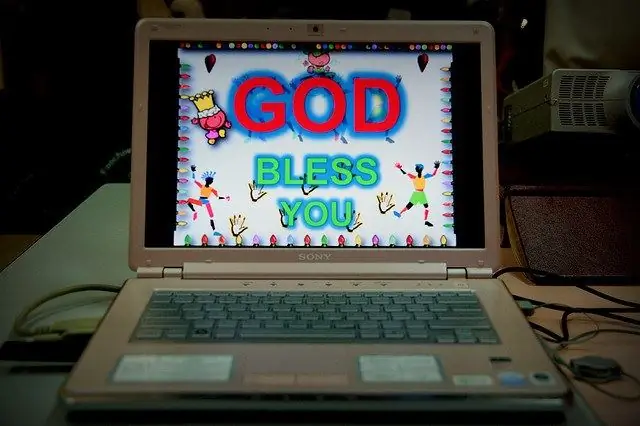
It is necessary
html editor
Instructions
Step 1
To work with the HTML language, you need an html editor, for example, СuteHTML. You can download its portable version, which does not require installation, from the link at the end of the article. This editor has syntax highlighting and is very convenient for learning the basics of HTML.
Step 2
Open the editor and write this code between the tags: I remember a wonderful moment: You appeared before me, Like a fleeting vision, Like a genius of pure beauty.
Step 3
Click the View in browser icon (magnifying glass on the background of the globe) in the code editor. The default browser will open, you will see Pushkin's poems in the running line. Now take a close look at the above example. The marquee tag is a crawl tag. The height and width parameters set the height and width of the line box, bgcolor defines the background color, in this case it is white. Substitute green for white and the line background will turn green. Experiment with the color, width and height of the row margin.
Step 4
You can specify additional parameters for line movement using the BEHAVIOR parameter. For example, change the opening code tag as follows: Start a preview in the editor - now the text will move from one side of the line box to the other and back.
Step 5
You can set the direction of movement of the scrolling line using the DIRECTION = ".." parameter, substituting the following values into it: left - the line moves to the left. right - the line goes to the right. up - from bottom to top. down - from top to bottom.
Step 6
Try resizing the text by enclosing it in the Text tag. In this example, the text size is 5. You can also change its color using the Text tag. In this example, the text will be red.






