- Author Lauren Nevill [email protected].
- Public 2023-12-16 18:48.
- Last modified 2025-01-23 15:15.
It is very convenient when the zone of action of an active link is not text, but an image. The HTML markup language is quite capable of doing this. All that is needed for this is to combine the tags in a special way.
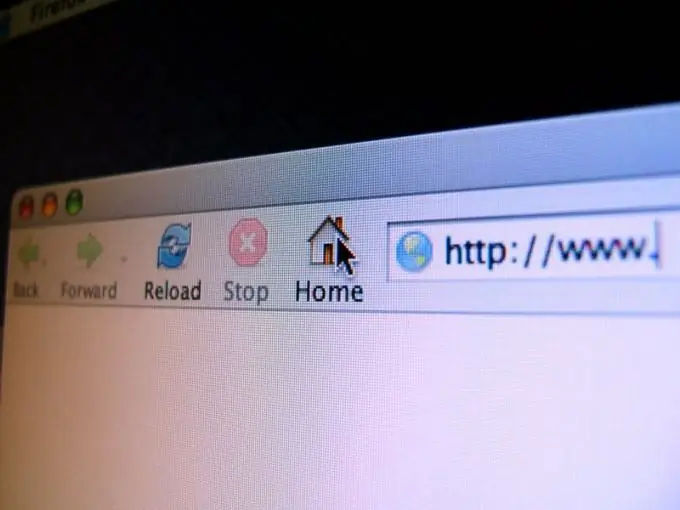
Instructions
Step 1
If all files on the server are stored in one folder, then write the following HTML-code of the page:
‹A href=page.html› Clicking on this link will take you to another page within the site ‹/a›
Step 2
Learn how to embed links to local pages located on third-party sites in your HTML code:
‹A href= https://server.domain/folder/page.html› Clicking on this link will take you to a page located on a completely different site ‹/a›
Step 3
Now, check out how to insert images into a page that are stored on the same server as the site, provided that all files on that server are stored in a shared folder:
‹Img src = filename.jpg›
Step 4
In the same way, insert images stored on third-party servers into the page:
‹Img src =
Keep in mind, however, that some servers do not allow images to be inserted into pages outside of them, showing warning screensavers instead, or showing nothing. In such cases, do not copy the picture to a local server - it will be a violation of copyright. It is better to give a link to this picture.
Step 5
To click on a picture to follow the link, combine these tags as follows:
‹A href= https://server.domain/folder/page.html› ‹img src = picture.jpg› ‹/a›
If desired, replace in this construction the global link to the page with the local one, or, conversely, the local link to the image with the global one.
Step 6
Finally, if you want the link to be followed by clicking on both the picture and the text below it, use a more complex construction like this:
‹A href= https://server.domain/folder/page.html› ‹img src = picture.jpg› ‹p› You will be redirected to another page regardless of whether you click on this text or to the one above it picture. The result will be exactly the same.






