- Author Lauren Nevill [email protected].
- Public 2023-12-16 18:48.
- Last modified 2025-01-23 15:15.
Sometimes users of the VKontakte social network face the problem of watching videos. The picture may be completely missing or may not be reproduced properly. The situation is not pleasant, but quite solvable.
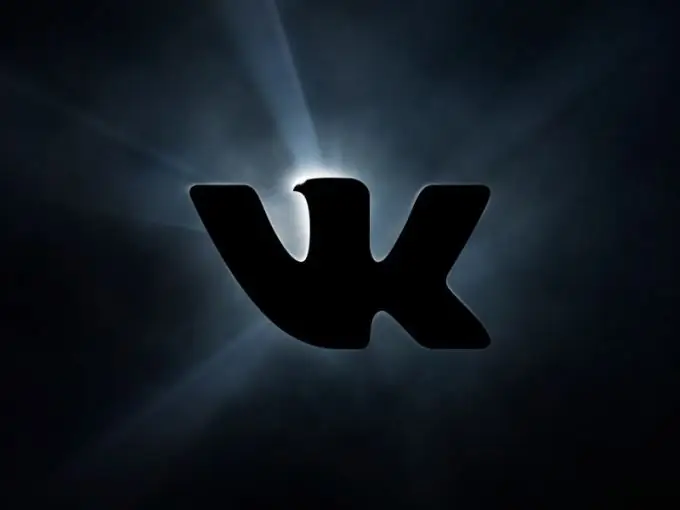
Instructions
Step 1
The reasons due to which the video "VKontakte" may not work can be conditionally divided into 3 groups: server, provider, problems with the user himself.
Step 2
To understand what the real problem is, you need to do the following steps. Check how the video is played on other resources. If there are no problems with viewing, then most likely the reason is the server of the social network. To solve this problem, it remains only to be patient and wait for all the functions on the site to be operational.
Step 3
Low internet speed is a fairly common reason for video playback failures. In this case, there are 2 solutions to the problem. The first is to reduce the quality of the video being watched or call the provider's support service.
Step 4
Play the video in another browser, if in this situation the problem is solved, then proceed as follows: reinstall the browser in which the videos do not start, or give your preference to another Internet browser.
Step 5
Adobe Flash Player is often the culprit in this situation as well. As with the browser, reinstalling the program will help here.
Step 6
Very often the following algorithm of actions turns out to be effective: right-click on the video being played, in the pop-up context menu, select "Options" and uncheck the box "Enable hardware acceleration".
Step 7
Often, programs that block ads interfere with video playback. In order to freely watch your favorite videos, you need to add the VKontakte website to the list of exclusion of such programs.
Step 8
If your computer has programs for downloading VKontakte videos, try disabling them temporarily. Even if such programs were installed a long time ago, everything worked properly before. This site is constantly being improved, innovations are being introduced, on which the coherence of the work of processes depends. Developers do not always change their plugins in time to reflect the latest updates.
Step 9
Another effective way is to clear the browser cache. This is often the reason.
Step 10
Check your system for viruses. Every year, more and more "cunning" malware appears that interfere with the performance of a PC.
Step 11
To avoid problems with video playback on different sites in the future, install new versions of browsers and components in a timely manner, clean your computer from viruses and system junk.






