- Author Lauren Nevill [email protected].
- Public 2023-12-16 18:48.
- Last modified 2025-01-23 15:15.
The IP filtering function is a list of specific ranges of IP addresses that are blocked when downloading from internal trackers. This may be necessary to free up external channels and save money while reducing external traffic.
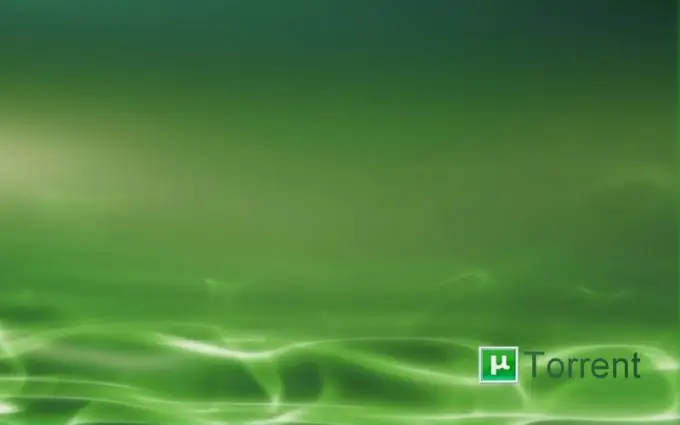
Instructions
Step 1
To configure IP filtering, you must enable the display of hidden files and folders. In Windows XP, open the main system menu by clicking the "Start" button, and go to the "Control Panel" item. Expand the "Folder Options" link and select the "View" tab in the opened dialog box. Apply the checkbox in the line "Show hidden files and folders" and save the changes made by clicking the "Apply" button. Confirm your choice by clicking the OK button. In Windows version 7, also go to Control Panel from the main Start menu and expand the Folder Options link. Select the "View" tab in the opened dialog box and apply the checkbox in the "Show hidden files, folders, drives" line.
Step 2
Download the IP-Filter file, which is freely distributed on the Internet, to your computer and unpack it into the folder: - drive_name: Documents and Settings \% username% Application DatauTorrent - for the XP version; - drive_name: UsersusernameAppDataRoaminguTorrent - for Vista and 7.
Step 3
Launch the uTorrent / BitTorrent application and open the "Settings" menu of the upper service panel of the program. Select the "Advanced" item and find a line named ipfilter enable. Make sure the value of this line is true and change it to false. Confirm the selected action by pressing the OK button and return to the Settings menu. Select Advanced again and change the ipfilter enable line to true again. Save your change by clicking OK.
Step 4
Make sure DHT and peer sharing is disabled. To do this, uncheck the boxes "Enable DHT network", "Enable DHT for new torrents" and "Enable peer sharing" and confirm the application of the changes by clicking OK. Restart the uTorrent / BitTorrent app.






