- Author Lauren Nevill [email protected].
- Public 2023-12-16 18:48.
- Last modified 2025-01-23 15:15.
Many people like to communicate in various social networks, visit forums and post their photos there. Why are there their own, their family, favorite pets. But for novice users, the process of uploading photos turns into a whole test. How to do this simply and quickly, especially if there is no one nearby who could help?
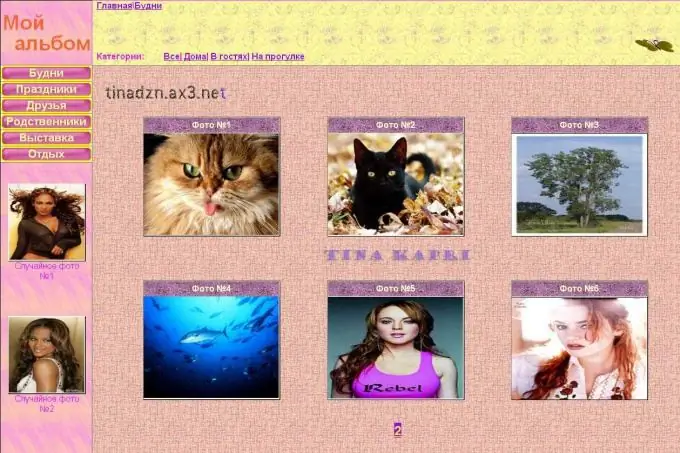
Instructions
Step 1
Each Internet resource has its own rules and restrictions on posting photos to users' albums. These restrictions may relate to both the size of the uploaded image, and the format, title. so check out how to upload an image and then get down to business.
Step 2
As a rule, albums are placed in the user's personal section, in the profile, or on a special section of the main page of the site. It is not difficult to find it, as it is referred to as a photo or just an album. Go to the corresponding page by clicking the left mouse button on the desired icon. You will be presented with a page with an available field for uploading an image. Usually, each field required to fill out is accompanied by prompts, and the dashes are numbered step by step. That is, first you select a photo on a medium (it can be a flash drive, hard or removable disk), click open and the photo appears in the upload field, then give it a name (if necessary). In some cases, there is another line to fill in - this is an offer to make the photo the cover of the album. If you want to make a photo as a cover, just put a tick in the small window located right there. At the end, click on the save button and wait for the page to refresh.
Step 3
Several resources offer a fairly simple way to upload photos. In the photo section on your personal page, several windows appear in front of you, by clicking on which you can select several photos from the carrier and then upload them all together, without spending time downloading each separately. Photo download speed depends on the size of each image and the transfer speed of your internet service provider.






