- Author Lauren Nevill [email protected].
- Public 2023-12-16 18:48.
- Last modified 2025-01-23 15:15.
In most cases, providers deliberately create conditions for users under which the latter has to use the maximum number of services. For example, if you have two or three computers at home, then you will be prompted to connect the PC to the Internet separately. And naturally, you have to pay for each access point. The expenses are huge and not justified. Fortunately, there are cheaper and smarter options to connect multiple computers to the internet.
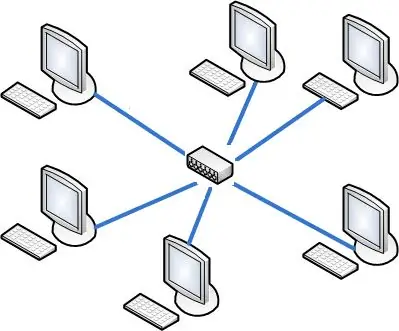
It is necessary
- Multiple PCs or laptops
- Switch
- Network cables
Instructions
Step 1
Select your primary computer. Ideally, it should be a PC, not a laptop, because a switch will be connected to it. It is desirable that it be the most powerful of home computers.
Step 2
Connect your computer to the main port of the switch (if any) using an RJ-45 network cable. Connect all other PCs or laptops to the same switch through the remaining ports.
Step 3
Go to the settings of the appeared local network of the main computer. Open TCP / IPv4 settings. Specify the IP address of this computer 192.168.0.1.
Step 4
In the same paragraph on other computers, specify the IP addresses of the format 192.168.0. X, where X is an arbitrary non-repeating number. In the future, the number of each computer on the network will be exactly the last digit in the IP address. In the Preferred DNS Server and Default Gateway fields, enter 192.168.0.1.
Step 5
Open the properties of your internet connection on the host computer. Go to the "Access" tab and allow the use of this Internet connection for your new local network.
Step 6
Disable Windows Firewall and all sorts of firewalls installed on the primary computer.






