- Author Lauren Nevill [email protected].
- Public 2023-12-16 18:48.
- Last modified 2025-01-23 15:15.
Any modern browser has the function of remembering already typed URLs and reminding them when you enter new ones. It is often necessary to clear the list of these addresses, for example, for confidentiality purposes. There are two ways to do this in the Opera browser.
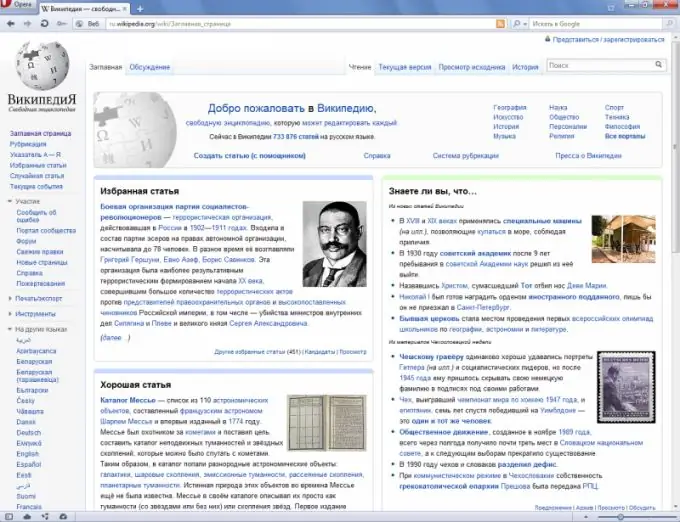
Instructions
Step 1
To remove addresses from the address bar in the Opera browser using either of the two methods, first click on the red button with a white letter "O" located in the upper left corner of the screen. A menu will appear. If you are using an older version of the browser, or if the menu is displayed in the classic way, skip this step, since the menu is already on the screen.
Step 2
To use the first method, select the "Options" item in the "Tools" menu. In the window that appears, go to the "Advanced" tab. The list of tabs is located horizontally at the top of the window. Then, in the list that appears on the left when you go to this tab, select the "History" item. In the line starting with the words "Remember addresses", press the "Clear" key.
Step 3
If you wish, remove the check mark “Remember the contents of visited pages”. Then the search in the address bar for the texts located on the pages will be blocked. The cache will only be searched by URL.
Step 4
To prevent the browser from remembering the addresses of the visited pages at all, in the same line beginning with the words "Remember addresses", set the number of memorized addresses to 0. But then using the browser will be inconvenient for you.
Step 5
To remove addresses from the address bar using the second method, select the "Delete personal data" item in the "Tools" menu. In the window that appears, click the "Delete" button. Please note that by default the browser is configured in such a way that this operation will close all tabs. If you wish, you can make a choice of actions to be performed when deleting personal data, as it is convenient for you. To do this, in the same window, select the item "Detailed settings".
Step 6
Please note that the addresses of sites that are stored in bookmarks, when typing them in the address bar, will be automatically supplemented even if one of the above operations is performed. Also remember that the removal of addresses is performed only locally, and the provider keeps them in the DNS logs anyway.






